本文实例讲述了微信小程序实现的canvas合成图片功能。分享给大家供大家参考,具体如下:
先要获取图片的信息 然后将需要合成的内容用canvas绘制出来,得到一个合成好的画布,接下来用 wx.canvasToTempFilePath 把当前画布指定区域的内容导出生成指定大小的图片,并返回文件路径。这个时候的路径 是微信的临时路径,浏览器是访问不了的,因此需要请求服务器 用 wx.uploadFile 将本地资源上传到开发者服务器。
在页面的wxml中加入canvas组件如下:
<view class="canvasBox">
<canvas canvas-id="shareCanvas" style="width:375px;height:300px"></canvas>
</view>
在js中
picture: function () { //生成图片
let that = this;
let p1 = new Promise(function (resolve, reject) {
wx.getImageInfo({
src: 图片路径,
success(res) {
resolve(res);
}
})
}).then(res => {
const ctx = wx.createCanvasContext('shareCanvas');
ctx.drawImage(res.path, 0, 0, 375, 300); //绘制背景图
//ctx.setTextAlign('center') // 文字居中
ctx.setFillStyle('#000000') // 文字颜色:黑色
ctx.setFontSize(20) // 文字字号:22px
ctx.fillText("文本内容", 20, 70) //开始绘制文本的 x/y 坐标位置(相对于画布)
ctx.stroke();//stroke() 方法会实际地绘制出通过 moveTo() 和 lineTo() 方法定义的路径。默认颜色是黑色
ctx.draw(false, that.drawPicture());//draw()的回调函数
console.log(res.path);
})
},
drawPicture: function () { //生成图片
var that = this;
setTimeout(function(){
wx.canvasToTempFilePath({ //把当前画布指定区域的内容导出生成指定大小的图片,并返回文件路径
x: 0,
y: 0,
width: 375,
height: 300,
destWidth: 750, //输出的图片的宽度(写成width的两倍,生成的图片则更清晰)
destHeight: 600,
canvasId: 'shareCanvas',
success: function (res) {
console.log(res);
that.draw_uploadFile(res);
},
})
},300)
},
draw_uploadFile: function (r) { //wx.uploadFile 将本地资源上传到开发者服务器
let that = this;
wx.uploadFile({
url: 图片上传接口, //线上接口
filePath: r.tempFilePath,
name: 'imgFile',
success: function (res) {
console.log(res);
if(res.statusCode==200){
res.data = JSON.parse(res.data);
let imgsrc = res.data.data.src;
that.setData({
imgPath: imgsrc
});
}else{
console.log('失败')
}
},
})
},
注意:若是将此方法写成自定义组件,则 wx.createCanvasContext 和 wx.canvasToTempFilePath 都需要多传一个this,
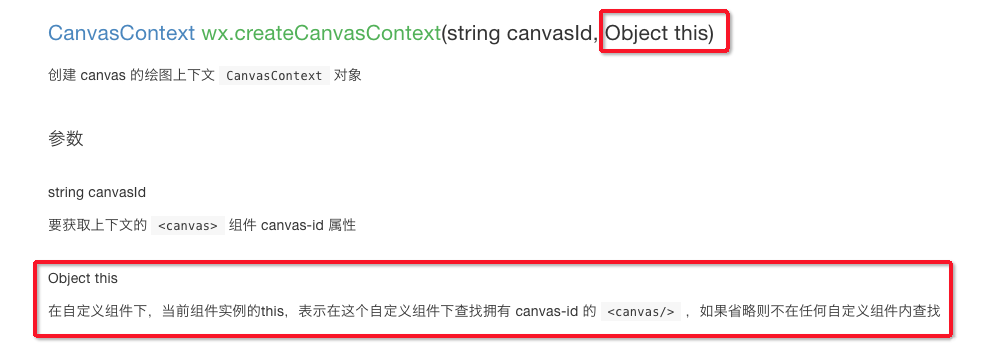
因在自定义组件下,当前组件实例的this,用以操作组件内 <canvas/> 组件。
至于分享的话 ,拿到服务器返回的图片路径之后 就可以用来写分享的图片路径了
希望本文所述对大家微信小程序开发有所帮助。