Echarts是由百度提供的数据可视化解决方案,可以让我们快速实现功能丰富的图表,官网链接使
Echarts是由百度提供的数据可视化解决方案, 可以让我们快速实现功能丰富的图表,官网链接
使用方法
1.引入echarts.min.js文件
下载echarts.min.js文件,下载地址
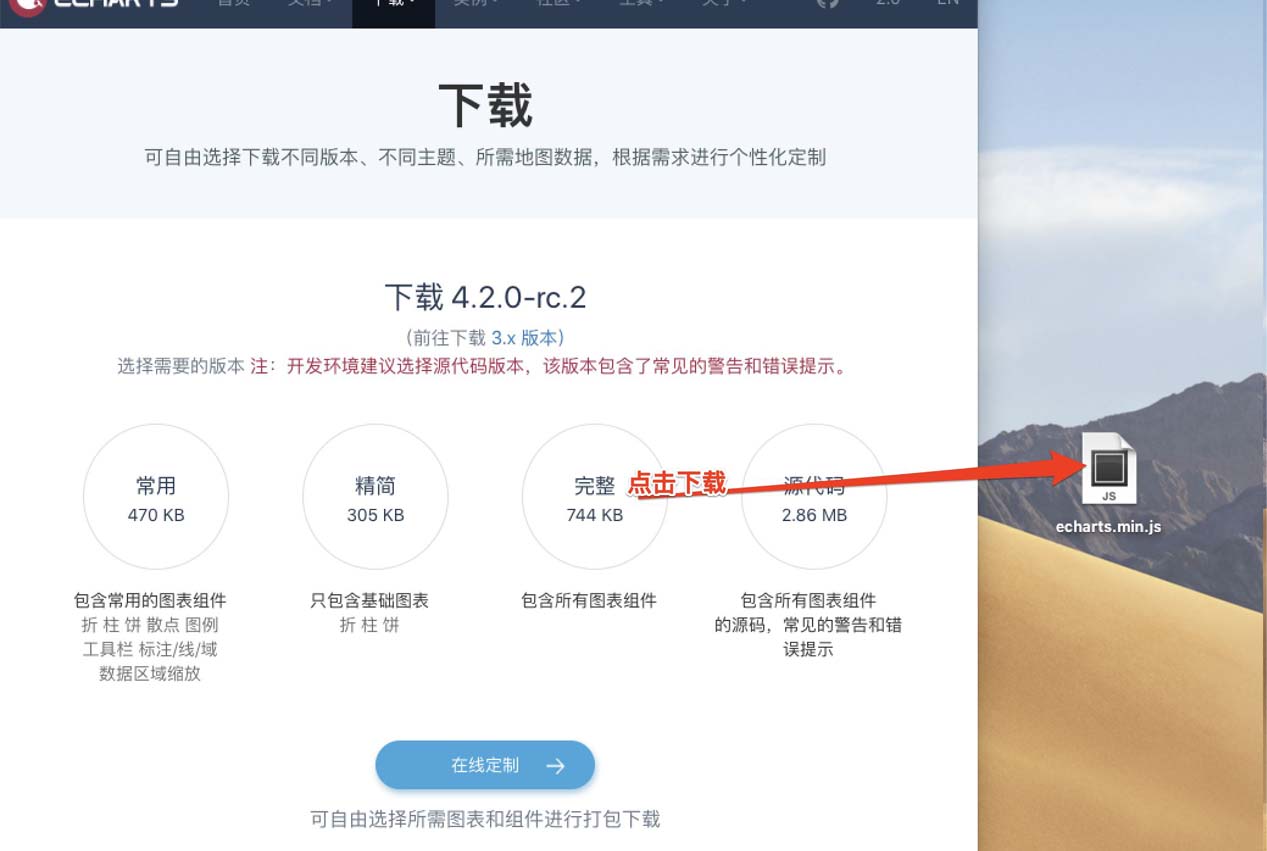
创建一个挂载节点
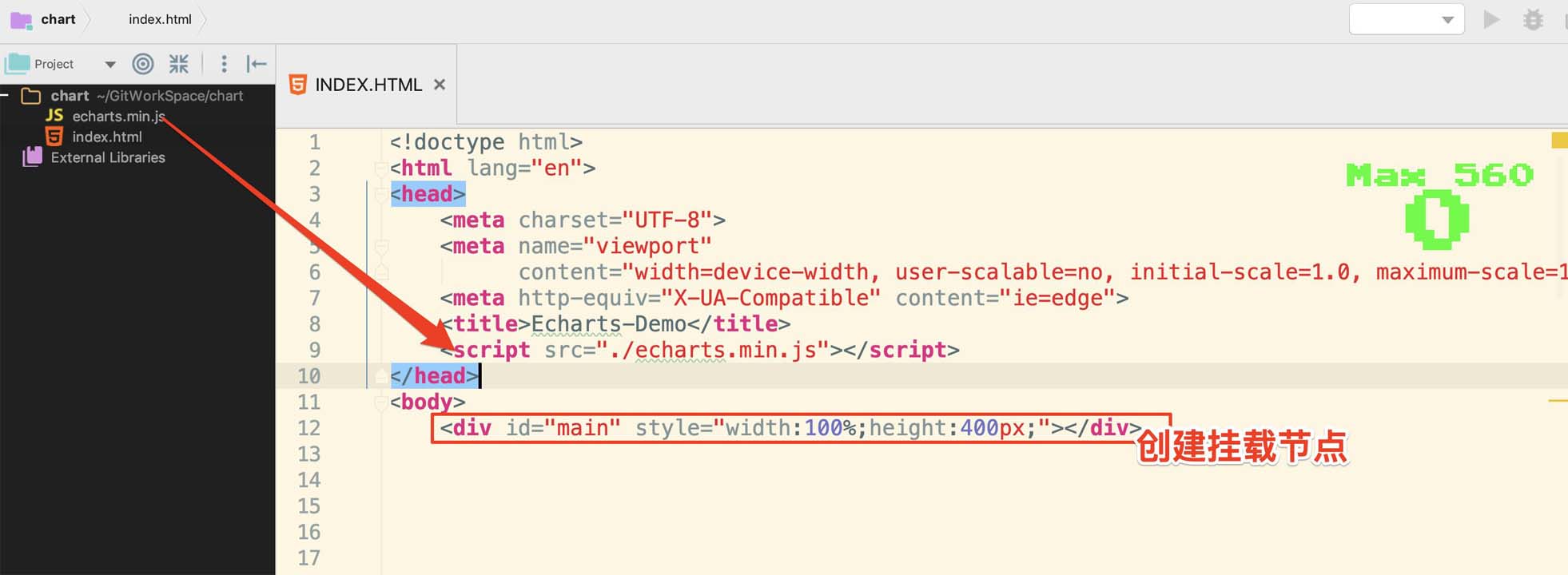
将数据展示到挂载节点
生成数据, 并将数据导入到option配置对象中
// 创建数据
var base = +new Date(1968, 9, 3);
var oneDay = 24 * 3600 * 1000;
var date = [];
var data = [Math.random() * 300];
for (var i = 1; i < 20000; i++) {
var now = new Date(base += oneDay);
date.push([now.getFullYear(), now.getMonth() + 1, now.getDate()].join('/'));
data.push(Math.round((Math.random() - 0.5) * 20 + data[i - 1]));
}
// 创建对象option
option = {
tooltip: {
trigger: 'axis',
position: function (pt) {
return [pt[0], '10%'];
}
},
title: {
left: 'center',
text: '大数据量面积图',
},
toolbox: {
feature: {
dataZoom: {
yAxisIndex: 'none'
},
restore: {},
saveAsImage: {}
}
},
xAxis: {
type: 'category',
boundaryGap: false,
data: date
},
yAxis: {
type: 'value',
boundaryGap: [0, '100%']
},
dataZoom: [{
type: 'inside',
start: 0,
end: 10
}, {
start: 0,
end: 10,
handleIcon: 'M10.7,11.9v-1.3H9.3v1.3c-4.9,0.3-8.8,4.4-8.8,9.4c0,5,3.9,9.1,8.8,9.4v1.3h1.3v-1.3c4.9-0.3,8.8-4.4,8.8-9.4C19.5,16.3,15.6,12.2,10.7,11.9z M13.3,24.4H6.7V23h6.6V24.4z M13.3,19.6H6.7v-1.4h6.6V19.6z',
handleSize: '80%',
handleStyle: {
color: '#fff',
shadowBlur: 3,
shadowColor: 'rgba(0, 0, 0, 0.6)',
shadowOffsetX: 2,
shadowOffsetY: 2
}
}],
series: [
{
name:'模拟数据',
type:'line',
smooth:true,
symbol: 'none',
sampling: 'average',
itemStyle: {
color: 'rgb(255, 70, 131)'
},
areaStyle: {
color: new echarts.graphic.LinearGradient(0, 0, 0, 1, [{
offset: 0,
color: 'rgb(255, 158, 68)'
}, {
offset: 1,
color: 'rgb(255, 70, 131)'
}])
},
data: data
}
]
};
将option添加到挂载节点
// 将option数据挂载到main节点
echarts.init(document.getElementById('main')).setOption(option);
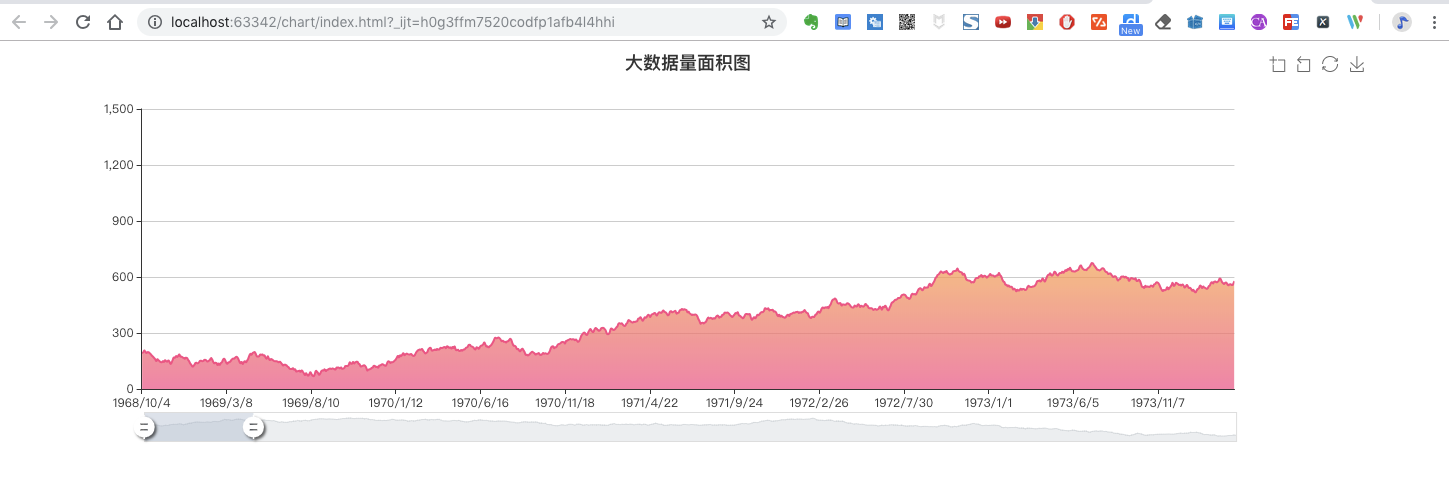
如何防止坐标轴越界
上方图表如果展示到移动版, 坐标轴可能部分无法显示
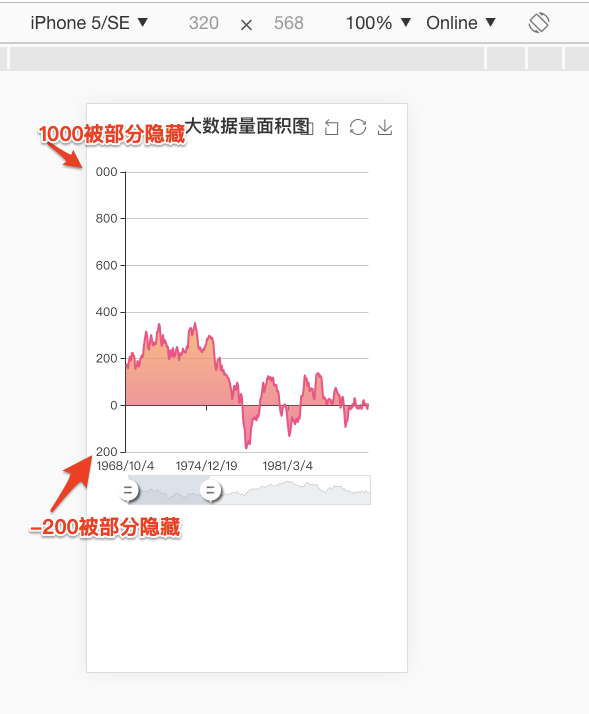
解决方法很简单,只需在option中加一个配置项即可
grid:{
containLabel: true
},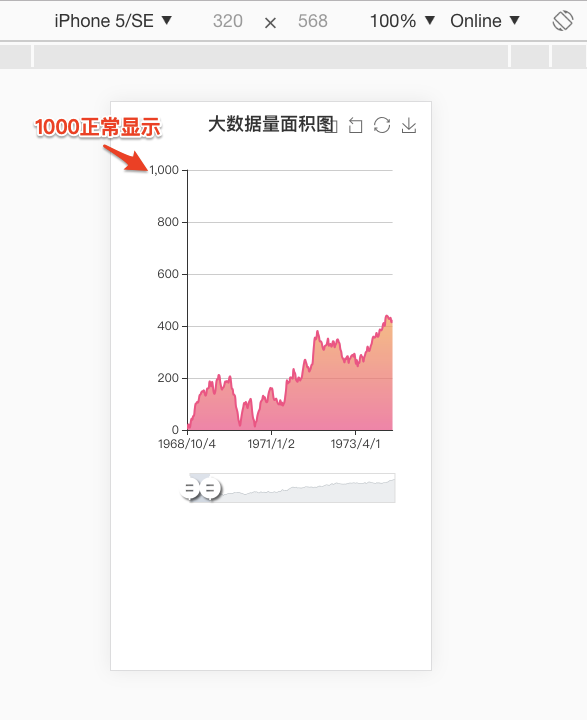
源码:
<!doctype html>
<html lang="en">
<head>
<meta charset="UTF-8">
<meta name="viewport"
content="width=device-width, user-scalable=no, initial-scale=1.0, maximum-scale=1.0, minimum-scale=1.0">
<meta http-equiv="X-UA-Compatible" content="ie=edge">
<title>Echarts-Demo</title>
<script src="./echarts.min.js"></script>
</head>
<body>
<div id="main" style="width:100%;height:400px;"></div>
<script>
// 创建数据
var base = +new Date(1968, 9, 3);
var oneDay = 24 * 3600 * 1000;
var date = [];
var data = [Math.random() * 300];
for (var i = 1; i < 20000; i++) {
var now = new Date(base += oneDay);
date.push([now.getFullYear(), now.getMonth() + 1, now.getDate()].join('/'));
data.push(Math.round((Math.random() - 0.5) * 20 + data[i - 1]));
}
// 创建对象option
option = {
tooltip: {
trigger: 'axis',
position: function (pt) {
return [pt[0], '10%'];
}
},
title: {
left: 'center',
text: '大数据量面积图',
},
toolbox: {
feature: {
dataZoom: {
yAxisIndex: 'none'
},
restore: {},
saveAsImage: {}
}
},
xAxis: {
type: 'category',
boundaryGap: false,
data: date
},
yAxis: {
type: 'value',
boundaryGap: [0, '100%']
},
dataZoom: [{
type: 'inside',
start: 0,
end: 10
}, {
start: 0,
end: 10,
handleIcon: 'M10.7,11.9v-1.3H9.3v1.3c-4.9,0.3-8.8,4.4-8.8,9.4c0,5,3.9,9.1,8.8,9.4v1.3h1.3v-1.3c4.9-0.3,8.8-4.4,8.8-9.4C19.5,16.3,15.6,12.2,10.7,11.9z M13.3,24.4H6.7V23h6.6V24.4z M13.3,19.6H6.7v-1.4h6.6V19.6z',
handleSize: '80%',
handleStyle: {
color: '#fff',
shadowBlur: 3,
shadowColor: 'rgba(0, 0, 0, 0.6)',
shadowOffsetX: 2,
shadowOffsetY: 2
}
}],
series: [
{
name:'模拟数据',
type:'line',
smooth:true,
symbol: 'none',
sampling: 'average',
itemStyle: {
color: 'rgb(255, 70, 131)'
},
areaStyle: {
color: new echarts.graphic.LinearGradient(0, 0, 0, 1, [{
offset: 0,
color: 'rgb(255, 158, 68)'
}, {
offset: 1,
color: 'rgb(255, 70, 131)'
}])
},
data: data
}
],
grid:{
containLabel: true
}
};
// 将option数据挂载到main节点
echarts.init(document.getElementById('main')).setOption(option);
</script>
</body>
</html>小结:
上面实例有一个在线的版本,http://echarts.baidu.com/examples/editor.html?c=area-simple, 感兴趣可以打开网页, 体会一下各种配置项的用途
博主开始没有找到正确的解决方法, 导致走了弯路, 最后发现添加一个参数就能顺利解决, 这里分享给大家,希望沉迷开发的小伙伴, 能少走弯路
以上就是本文的全部内容,希望对大家的学习有所帮助,也希望大家多多支持脚本之家。
Echarts图表坐标轴越界 excel图表坐标轴